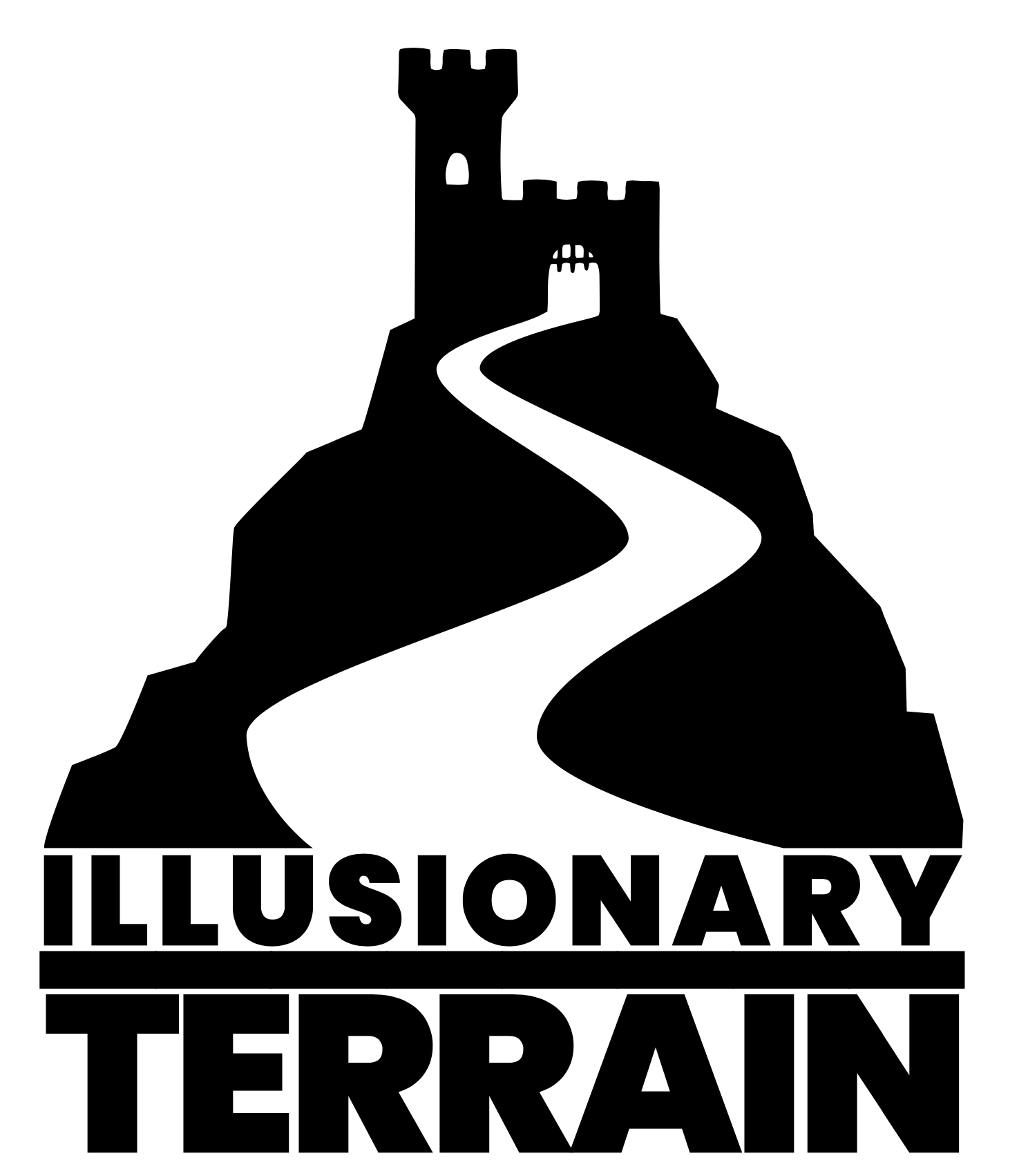Creating Roll20 Tokens
Tokens are the equivalent of miniatures or game pieces. To really make the most of Roll20 you want your players to be able to control their own tokens. And you'll also want tokens for your player's adversaries.
For this adventure, I will create 4 "hero" tokens and a selection of tokens to represent the goblins and other enemies the heroes will face.
Roll20 includes a selection of sample tokens for free and you will probably be able to get by using just them for a lot of games. In the 'Art Library' tab, you can look in the Premium Assets and see a list of Free Assets. To keep organised I am going to create a new page and drag my chosen tokens into it - making sure the 'Objects and Tokens' layer is selected in the tool menu bar on the left.
(Bonus tip! When I was first getting to grips with Roll20 I wasn't really sure what my players could see… so I created a second Roll20 account with a different email account and added myself to the game. On a second screen, I could see what my players would be able to see. It saved me a lot of time and gave me confidence)
If you click on the tokens you will see a cog to the bottom left. This controls the settings for that token. I chose to set it so that you can see each token's name. This is as simple as clicking on 'Show Nameplate?'. In the advanced menu, it is also good to tick the box that says 'See' next to 'Name' so other players can see the name too.
Do the same for your enemy tokens.
If you want you can represent your character's Hit Points on the tabletop - above their token as an Energy Bar. Some people might not like this but I found it useful. Especially for beginner players. You can do this for your enemy tokens too but as a GM you might not be happy with showing your players how much health their enemies have left. In the token settings, you simply type in the numbers in the appropriate boxes and then in the advanced menu click the corresponding 'See' tickbox (you need to type the number in both boxes ie. 15/15 to see the bar properly).
Once I was happy with how the tokens look I create the 'Character Sheets' which is done in the 'Journal' tab. This is so you have easy access to all your tokens. I add sheets for the 4 characters and the enemies and name them as I do so. You can also add character artwork here.
(Another aside - Roll20 has powerful Character Sheet functionality… including interactive stats and dice macros… but we're not going to complicate things for now - this is about keeping things simple and getting up and running fast)
The final step is to assign the character sheets to the tokens by selecting the token on the tabletop and choosing the character name in the 'Journal' tab. Click 'Edit' in the top right of the box and in the box that says 'Default Token (Optional). Finally, choose "Save Changes'. Do this for all your characters and enemy tokens.
(It is important you do this at the end so that all the changes you made to your tokens are remembered if you want to use them over and over)
It is now possible to go to the map page we created and drag our characters from the sidebar and onto the map.
Next time we will create some macros to allow our players to throw dice with a single click!