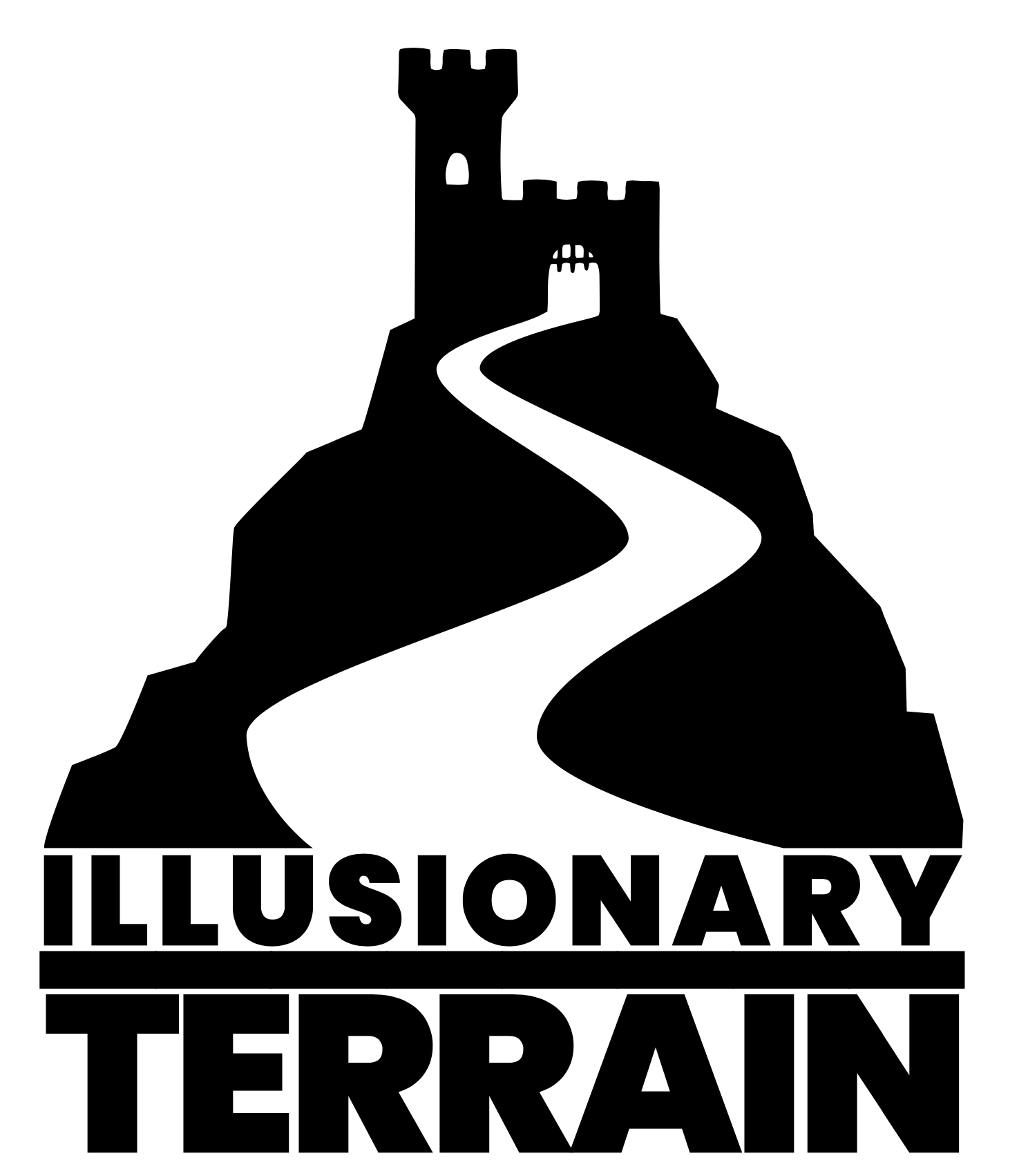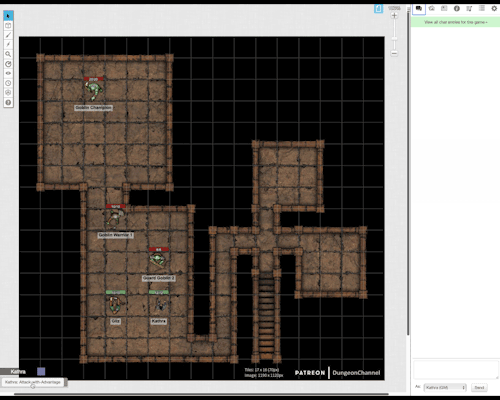Roll20 Macros
One of the main reasons for using Roll20 is to share your dice rolls with your GM and the other players. Roll20 gives you a number of ways to achieve this.
The first is using the Dice Roller button in the toolbar. It's as simple as hovering over the Dice logo and then choosing the type and amount of dice you want to roll. This might be enough for a lot of people. There is also the Advanced Dice Roller which you get to by clicking on the Dice Roller button. This allows you to add modifiers to your dice rolls… and handily allows you to re-roll your last 10 rolls.
Another way to roll dice is to write a formula or command into the chat window. The most common is…
/roll 1d20
…but you can also use modifiers such as…
/roll 1d20+3
…but I find this technique to be too time-consuming. What you need are macros!
Macros are shortcuts to your most common commands and can be linked to an on-screen button. And you can get quite creative with the commands. Here is one of mine from my last game…
/me sees an opportunity and swings his warhammer at the enemy in a two-handed motion! [[{2d20kh1} + 7]]
… and this is the result in the chat window…
As you can see - it adds another level to your online gaming.
Macros can be written in the right toolbar menu called 'Collection' in the section called 'Macros'. Add a new one and write the formula into the pop-up box that appears and give it a name. Here are a few things I discovered while creating my Macros.
Initiative
A 'Rolling for Initiative' command is a great macro for everyone to have as you will almost always need to roll this at some point during a game. And it's fun to add a bit of descriptive text to add a little spice to the experience. Here is one I've been using…
/me raises 'Cloud', his warhammer and leaps into action! [[1d20 + 0 &{tracker}]]
So, for starters, it is good to start with '/me' which means the command will replace 'me' with your character name (very useful if you want to share your macros with others as they won't' need to change the name).
Then you can put in your description… or if you really want you can just type 'rolls for initiative'. Then comes the clever bit - this is inside the double square brackets, type in your dice roll formula. My dwarf paladin has no initiative bonus so the modifier is '+0' but if you have a more dextrous character you would add your initiative bonus here. And then you have the section in the braces - '&{tracker}' which took me a while to understand what this did. But then I discovered that if you have your character token selected when you run this macro this will add your result to the Initiative tracker function. This is an onscreen box that the GM will control to keep everyone up to date with whose turn it is. Clever, huh?
Combat
Here are a couple of my macros that I use during combat. They follow the same principle as the initiative command but with some interesting formula tweaks. The first one should be self explanatory.
/me swings his warhammer, 'Cloud', at the enemy in a two-handed motion! [[1d20 + 7]]
/me sees an opportunity and swings his warhammer at the enemy in a two handed motion! [[{2d20kh1} + 7]]
This one has an interesting bit of code which is used if you ever need to make a dice roll using advantage (the D&D mechanic where you roll two 20 sided die and keep the higher result). The section of the code 'kh1' literally means 'Keep Highest 1'. You can also use the same formula but substitute 'kh1' with with 'kl1' for disadvantage - 'Keep Lowest 1'.
/me strikes the enemy with a resounding thud! [[1d10r<2 + 2]]
My Paladin has taken the skill 'Great Weapon Fighting' which means when fighting with two handed weapons he can re-roll damage dice results of 2 or less. So in the formula the section of code 'r<2' means 're-roll 2 or less'.
Using these building blocks you can use your imagination to create macros for all kinds of attacks and they can also be adapted for using everything from healing spells to skill checks.
Once you have created your Macros you can access them in a few different ways. The first is directly in the Macro toolbar by clicking on the dice icon. Or you can tick the 'In Bar' box for a clickable button to appear at the bottom of your screen. When creating or editing the macro there is also a tick box called 'Show as Token Action?' which is another clickable button but appears at the top of the screen when you choose your token.
I also discovered a way for a GM to create macros for each character using the 'Abilities' section of the 'Journal'. This works in the same way as the Macros in the Collection menu but is tied directly to the character rather than the player.
One final thing I want to highlight when rolling dice in Roll20 is the 3D dice rolling animation. In My Settings, there are 2 tick boxes that you might want to enable - 'Enable 3D dice' and 'Automatically Roll 3D Dice'. Trust me.
And that’s it for today. I think there will be just one more entry in this series which will explain how you put it all together for game day.